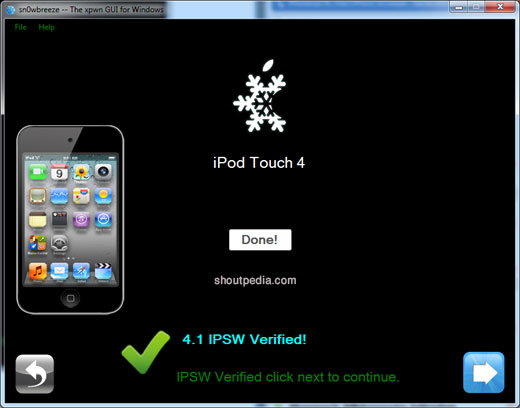You know that we use for Pwnage Tool is used for Jailbreaking you iPhone on Mac and Snowbreeze is used for the same purpose in Windows. Sn0wbreeze for Windows creates custom firmware filesfor iOS 4.1 without the upgraded baseband so that you can unlock iOS 4.1 (05.13.04 baseband) with existing version of Ultrasn0w. Guys if you have not Jailbroken your iPhone which is running iOS 4.1 or iPad with iOS 3.2.2 in it then you can do it easily from Snowbreeze 2.1 which was released recently. If you were having any problem jailbreaking your iPhone with iOS 4.1 then you may try this latest version of snowbreeze.
Snowbreeze can be used with the following devices:
- iPhone 4, 3GS, 3G
- iPod touch 4G, 3G, 2G
- iPad (on iOS 3.2.2)
- Apple TV 2G
Snowbreeze is a very easy tool to use and steps for jailbreaking iOS 4.1 all almost the same as before so if you don’t know these are the simple steps:
Step 1: Download and install the latest version of iTunes.
Step 2: Now start iTunes and sync your iPhone with your PC so that it backs-up all your important data including settings, apps, music, contacts and photos.
Step 3: Download Sn0wbreeze 2.1 and the original iOS 4.1 firmware file for your version of iPhone or iPod touch or iPad.Move all these files to your desktop.
Step 4: Start Sn0wbreeze and select “Expert Mode”.
Step 5: Sn0wbreeze will now ask you to browse for your .ipsw file. Select the correct iOS 4.1 firmware .ipsw file by clicking the “Browse” button. Sn0wbreeze will verify the selected file and then will present you with following screens.
Step 6: Now if you are on iPhone 3GS (New Bootrom) or iPod touch 3G, make sure you hit “General”-> and check “Use iBooty Method (3.1.2 Installation Required!).
Step 7: Now simply select “Build IPSW”. Sn0wbreeze will now create the custom .ipsw file for your iPhone which will be jailbroken.
Step 8: Now you will have to restore your iPhone to this custom firmware 4.1 that you just cooked using Sn0wbreeze for your iPhone. Click on your phone from the sidebar in iTunes and then press and hold left “Shift” button on the keyboard and then click on “Restore” (Not “Update” or “Check for Update”) button in the iTunes and then release the “Shift” button.
This will make iTunes prompt you to select the location for your custom firmware 4.1. Select that custom .ipsw file and click on “Open”.
Step 9: Now sit back and enjoy as iTunes does the rest for you. This will involve a series of automated steps. Be patient at this stage and don’t do anything silly. Just wait while iTunes installs the new iOS 4.1 on your iPhone. Your iPhone screen at this point will be showing a progress bar indicating installation progress. After the installation is done, iPhone will restart automatically and you should now have a fully jailbroken iPhone running on iOS 4.1.
Step 10: Once you are done with the unlocking and jailbreak process. You can now restore all your settings, apps, music, contacts and photos to the newly installed iOS 4.1 by restoring the backup that you made in Step 2 from iTunes.
Here is the download link of Sn0wbreeze 2.1 for Windows Only.