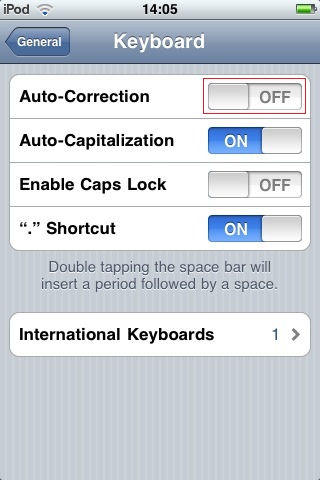How was your first ios autocorrect experience? Was it a success or a total failure that led to an embarrassing moment? Regardless of your experience, autocorrect is a very useful tool that that seeks to correct misspelling and offer suggestions when typing. The tool uses active dictionary to facilitate the corrections. In a normal situation, the device will give suggestions which you are to accept or decline. However, sometimes with a typo error the tool can offer a wrong suggestion that may lead to embarrassing or hilarious moments.
It is with in such cases that most people try to disable autocorrect on their devices. The fact that it is a new technology that has come with the smartphones, most people have been struggling with the autocorrect feature. The main goal of the autocorrect feature is to make your typing easier. But this is not usually the case as there are times when the exact opposite happens. The feature can end up changing words without your knowledge. The results of the final word can make you hate your iPhone/iPod/iPad.
Good news is that you can actually disable or turn off the autocorrect feature on your iPhone/iPod/iPad. The following steps will give you clear suggestions on how to turn off autocorrect on your device to improve your typing experience.
Steps involved
This is how you can turn off the autocorrect feature on your iPhone/iPod/iPad;
a) Access your home screen

Before you can turn off your ios autocorrect, you need to start by ensuring that your iPhone/iPod/iPad is on its home screen. Since the autocorrect toggle switch is found on the ”Settings” icon on the menu, switching to home screen will allow you access it.
b) Select ”Settings”

The ”Settings” icon can be accessed from your home screen at the bottom left corner. Click the icon and it give you access to a pane with a number of suggestions.
c) Click ”General”

To disable autocorrect on your iPhone/iPod/iPad, select ”General” from the ”Settings” pane. The option is usually found in the middle of the setting pane.
d) Select ”Keyboard”

Under the ”General” pane, scroll down to locate the ”Keyboard” option and tap it.
e) Find ”Auto-Correction”

The ”Auto-Correction” feature is found under the ”Keyboard” pane and is usually the first option.
f) Turn off ios autocorrect

Tap with your fingers on the ”Auto-Correction” feature to turn it from on to off.
If the above process if followed to the latter, you would have mastered how to turn off autocorrect.