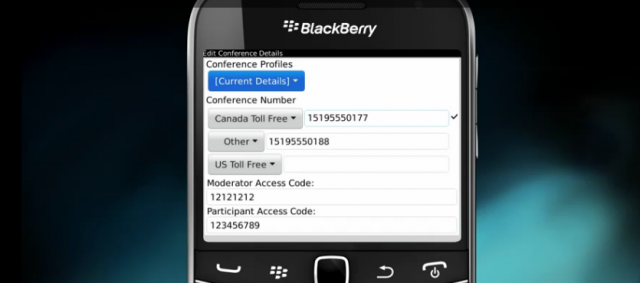Blackberry Curve is the very popular handset from RIM house and this smartphone facilitates the user to be connected with different ways such as through Wi-Fi, Bluetooth , GSM etc .However ,the best way is to take help from Conference calling option that enables you to arrange a full of fun meeting with your dearest friends. BlackBerry Curve smartphone is not only feasible for personal conference call but also for corporate calls. Whether you set up a conference call for personal or business purpose you have to follow some simple steps.

Here are six easy steps you need to follow for making a conference call;
Step# 1
Before starting a call, first decide to whom you want to call first. In case of personal conference call usually it is not necessary to follow a specific order. But the situation may differ when you arrange a business conference call. In corporate conference call, try to connect with the client at the last because it is not advisable to keep his call on hold for some time.
After taking decision, call the first person.
Step #2
Once your call is connected with first person, you can talk to him and told him to wait on Hold for few seconds or for one minute (that is the normal time during which the lines are connected). Now try to connect with third party.
Step #3
In this step you have to take the phone away from your ear so that you can find the contact of third person to whom you need to connect.
Now press the Menu Button that is apparent to the left side of TrackBall. On pressing Menu button, its option will appear on the screen, scroll down so that you may get the Blue color “View Address book” at this time press Track Ball in to select this option. During this search of contact you observe that your first call is continuing in the background.
Step #4
You need to scroll on the Address book until you find the contact of third person. As soon as you find his/her name slightly press green Talk button that is apparent on the keyboard to the left of Menu button. On selecting this button a second call will be originated.
Step #5
Now you have to wait until third person receive your call. On getting his/her response tell him/her to wait for some time
Step# 6
Press the Menu Button again and scroll over the option to find the ‘Join’ option that is highlighted in Blue color .Just select it by pressing in the Trackball, thereby all three calls will be connected.
Enjoy the Fun of Conference Calling on Blackberry Curve!