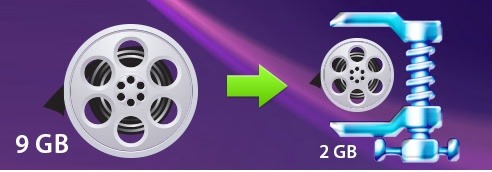Generally speaking the video files that you come across are probably going to be already compressed – and mostly using ‘lossy’ compression. Without lossy compression video file sizes are really just too large to be practical, especially for distribution and delivery.

However what you may not realize is that it is possible to compress most videos further and reduce their file size – sometimes by a significant amount. That can be done in several different ways, but there are two in particular that are best.
Use a Video Codec with Superior Compression
The part of the video format that is responsible for encoding the video data and compressing it is the video codec. However the compression that video codecs use is not equal, and some are able to compress videos more effectively than others.
As a rule of thumb newer codecs generally have superior compression to older codecs and will be able to reduce the file size of videos encoded using older codecs while maintaining their quality. That makes it an excellent way to compress video file sizes, and is the reason why it is normally preferred.
However the problem with using this method is the fact that you need to be able to identify a codec with superior compression that is supported by the device or platform the video will be viewed on. That can be difficult, especially if the video is already encoded using a relatively new codec – as any newer codecs may not be supported.
Typically if the video is using a codec such as MPEG-4 or older, transcoding it to H.264 would reduce the file size by up to 50% without risking compatibility. Similarly transcoding a H.264 video to H.265 (HEVC) could do the same, but you should check that it is supported.
Reduce the Video Bitrate with Care
Another good way to compress videos is to reduce the video bitrate. Because the video bitrate is the amount of data that the video utilizes each second, reducing it can dramatically affect the overall video file size.
That being said if you compress videos in this way it will affect the video quality. In particular at lower bitrates various compression artifacts may start to appear.
Seeing as that is the case, you need to take care when reducing the video bitrate. The goal should be to find an acceptable bitrate that provides you with the file size reduction that you’re looking for – while not affecting the quality too significantly.
Conclusion
To use either of the options described above you’ll need a video converter, and for example could try Movavi Video Converter. It can be used as a MP4 to AVI converter, or to convert between any video codecs that you require.
Overall converting the video codec is the ‘best’ option – provided it is an option in the first place. If it isn’t, you can compress videos by reducing their bitrate gradually so that you can spot any issues with the quality as and when they start to surface.