iOS hacker iH8sn0w has released Sn0wbreeze 2.2 for windows with the fix of iBook issue. Like in Greenposi0n, To achieve untethered iOS 4.2.1 jailbreak, Sn0wbreeze 2.2 uses kernel vulnerability “feedface” in combination with limera1n’s bootrom exploit.
Snowbreeze 2.2 New Features
- Baseband Preservation Mode
- Custom Boot Logo
- Pacman Game
Caution: Read this first
- Jailbreaking voids the warranty of your iDevice, hence do it at your own risk.
- You can always restore your iDevice to its original state through iTunes.
- Backup all your iDevice data through iTunes first, so that you can return to the current state if something goes wrong.
- Sn0wbreeze 2.2 support iOS 4.2.1, hence update to the latest version through iTunes.
- Ensure you are running latest version of iTunes.
Please follow the below listed steps by steps guide to jailbreak iOS device using Sn0wbreeze 2.2
Steps 1: Download Sn0wbreeze 2.2 (Windows Only).
Steps 2: DownloadiOS 4.2.1 Firmware.(Skip if your iDevice already have 4.2.1 Firmware).
Steps 3: Download and Install iTunes 10.1.2.(Skip if you are already on iTunes 10.1.2).
Steps 4:Launch iTunes 10.1.2 and sync your iDevice with your Windows.
Steps 5:Copy the downloaded Sn0wbreeze 2.2 and iOS 4.2.1 Firmware in Steps 1 & 2 to your Windows desktop.
Steps 6: Launch Sn0wbreeze 2.2
Steps 7: Tap on OK button (Disclaimer Screen) .
Steps 8: Tap Blue arrow button at the bottom right corner to continue.
Steps 9:Browse to the original iOS Firmware(Refer to Steps 5) and select it.
Steps 10: Tap Blue arrow button at the bottom right corner to continue.
Steps 11: Select Expert Mode and Tap Blue arrow button at the bottom right corner to continue.
Steps 12:On the General window of Sn0wbreeze 2.2, Select the options you want for your iDevice.
Steps 13: Tap Blue arrow button at the bottom right corner to continue.
Steps 14: If you want to add any Custom packages then Select it.
Steps 15: Tap Blue arrow button at the bottom right corner to continue.
Steps 16: Select Build IPSW and Tap Blue arrow button at the bottom right corner to continue.
Steps 17:Sn0wbreeze 2.2 will create custom.ipsw file for your iDevice and while Sn0wbreeze 2.2 is creating custom.ipsw file, you can play PacMan.After the creation of the custom.ipsw file, you will be prompted to save the file.Save the file to your Windows desktop.(Building Custom File can take upto 10-15 minutes).
Steps 18:Plug your iDevice to your computer.
Steps 19:Put your iDevice into DFU Mode.
- Plug the iPhone with your computer and start iTunes.
- Hold down the power/sleep button at the top and home button of the iPhone together.
- Exactly after 10 seconds release the power/sleep button and continue to hold down the Home button until iTunes pops up a message showing you an iPhone in recover mode.
iPhone will remain in Blank screen in DFU Mode
Note:If there is restore logo, iTunes logo, or any message on iPhone screen that means you are not in DFU mode.Again follow the above listed ateps until you enter into DFU mode successfully.
Steps 20: As the iDevice is already Plugged in with the computer, now launch iTunes.
Steps 21:As soon as you are in iTunes, hold the Shift Option key and click Restore.
Steps 22: Select the custom IPSW that was created and tap the Choose button.
Wait till iTunes installs the custom firmware 4.2.1 on your iDevice. After the installation is done, iDevice will reboot automatically.
You have now successfully jailbroken iDevice running iOS 4.2.1 keeping baseband preserved.

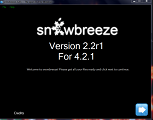



Comments are closed.