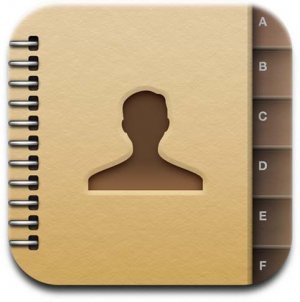Accidents do happen. There are times when you are just fiddling with your new iPhone and before you know it, your contacts are all gone. If you wish to restore lost files, here are some steps you should follow.
Steps To Restore Lost Contacts in iPhone
Step 1: Launch the iTunes application in your iPhone.
Step 2: Connect your iPhone to your laptop or computer. This should be done the regular way, like you are just syncing your iPhone to the laptop.
Step 3: Look for your iPhone button. This is usually found under the Devices option on the left panel of the iTunes window.
Step 4: Under the Devices option, select the iPhone by Right clicking (for Windows users) or Ctrl clicking (for Mac users). A few options will appear, click on the “Restore From Backup” option. By doing this, you will get to restore all the contacts that you have lost. However, the contacts that you will be able to get are the only ones that you have during your last sync to iTunes.
Step 5: Eject your iPhone from the laptop. Take a look at the Contact list of your iPhone. By this time, almost all of your contacts should be restored to your phone.
If you will be recover lost contacts from an archive or a back up, here are some of the steps involved:
Step 1: If you will be restoring contacts from the archive of your Address book, open the application. Once the application has been launched, click on file, then click on Import and select the “Address Book Archive”. By doing this, you can get to import the most recent contact archive that you have.
Step 2: For people who will be recovering lost contacts from a backup, it is advised that you open the Address Book or Application Support folder of your most recent back up.
Step 3: Open the folder so that you can get to know whether or not, it contains your needed list of contacts. Once you have made sure that it does, copy the said folder from your backup drive. After that, paste it in your computer– at the exact same location. By doing this, you will be replacing the folder and all your data will be restored.
Step 4: In the event that your most recent back up do not contain the contacts that you need, try to take a look at your older back up.