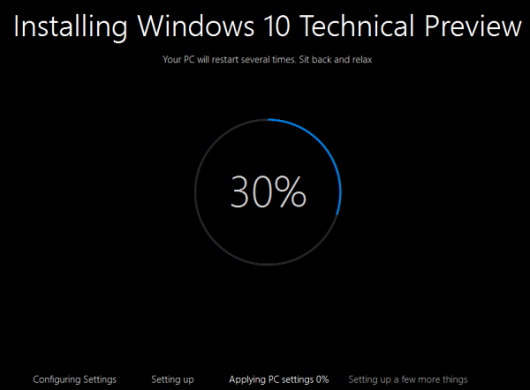Windows 10 upgrade is fairly easy. You can directly upgrade your Windows 7 or 8.1 version to Windows 10 without much hassle. Many analysts have provided a positive feedback for Windows 10, due to its attractive interface. Due to its efficiency and stability, Microsoft is looking forward to a number of users to upgrade their older versions of Windows.

Here is everything you need to figure out the upgrade of Windows 10. Utilizing Windows Upgrade feature, it is fairly simple to perform the complete upgrade. Since the upgrade is free for the first year, Microsoft expects more traffic on its servers for Windows 10 upgrade.
Upgrade Requirements:
Since the version of Windows 10 is not finalized and is currently on testing basis(Windows 10 Technical Preview), it’s better if you consider risks involved with installation of a new operating system. This should not turn you away, but it’s better to be clear. There can be minor bugs, and it may not work according to your expectations.
Windows 10 Update Procedure
The easiest way to upgrade your Windows OS to Windows 10 is through Windows Update feature. Windows 10 has a specific system requirement, to confirm if your laptop/computer can manage Windows 10 OS or not.
1)Sign up for Microsoft Insider Program on Microsoft website. It will take few minutes provided you already have a Microsoft account

2)Visit Technical Preview page on website and click on “start upgrade now” to initiate the upgrade.
3)The site will download the required files to finalize your upgrade installation.

4)Double click on the downloaded executable and install them

5)After the file is installed, launch Windows Update from your computer and the next window that will pop up on your screen will be Windows Update asking for your permission to install Upgrade to Windows 10 Technical Preview

6)Now this would be your last stage to cancel the upgrade in case you do not really want to install it. Once you click “Install”, the Windows Upgrade will begin just like installation of any OS.
The installation may take its time, may be up to an hour, as it may appear a bit slow, therefore do not get disappointed. You can change settings and tune the layout according to your taste once the upgrade is completed.
Noticeable Changes:
If you are upgrading from Windows 7, you will see a number of changes in the Windows layout. The desktop will give you a complete different look. The start screen has been changed into Start Menu, giving the same traditional look, though easier to access from the Desktop. A search bar is also displayed on the Taskbar where you can search to find stuff inside your computer or through Bing.