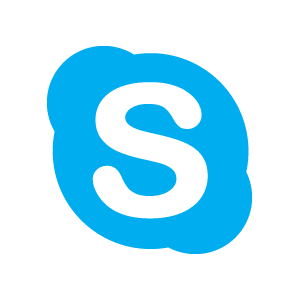Wondering how to clear Skype chat history on your Android mobile or Android tablet? Follow these quick simple steps to permanently delete Skype chat history from on your Android mobile.
When it comes to clearing or deleting a log in a phone, we do tend to our figure out a way on how to do it – as long as its part of the standard OS process. User experiences for performing standard processes tend to be same throughout various devices and are easy to understand.
But when it’s about using a third party application, just as Skype, the experience totally changes as we move on different devices. However, here are quick steps to follow if you are looking to delete Skype chat history on your Android phone.
But before you move forward with following the below given quick steps to delete Skype Chat history, be certain that you can try going through the same steps for deleting Skype chat history for any given Android phone.
However, since applications have evolved so much, deleting Skype’s chat history comes with several options as well. For example, users have now the option to delete a chat history with a particular contact, hide the chat history with a particular contact, delete the entire Skype chat history with all contacts ever had and so forth. In short, here’s what you need to do to delete Skype chat history from with all contacts:
Step 1:

Log out of the existing session from Skype on your Android phone.
Step 2:

Once you have logged out, close / quit the application and go to the settings. Make sure the application is still not running in the background.
Step 3:

Now that you are into the settings on your Android application; select the ‘applications’ or search for Skype as an application where all other applications are listed.
Step 4:

When you access the Skype application from Settings and further from the Applications folder, tap the Skype icon and select “clear cache” and then “delete data”
The moment you complete executing the steps mentioned above, you shall see a confirmation pop up note on your screen as all Skype chat history being deleted. To ensure, it really happened, open Skype application and log in to your account. Select any contact with you recently had a chat and see if you are still able to see any history. If you don’t – you followed the steps correctly and deleted the Skype chat history successfully.