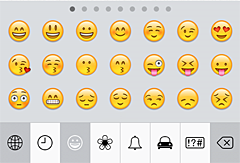The use of smiley faces while texting can drastically change the mood of a text. By simply adding a smiley face at the end of your text you can make a text that otherwise sounded rude appear friendly. Besides just altering the feel of a text, animated emoticons are also a beauty to have. These funny faces and icons can be used successfully to punctuate your text messages and help you with some expressions. If you did not know, these icons are commonly known as emoji.
A number of applications have been developed that can be used to successfully add emoji to your iOS device. These apps however are not a must have. You can still be able to access hundreds of emoji without having to download the applications. By simply enabling the emoji emoticon keyword on your iOS device, you can gain access to hundreds of these icons.
Did you know that iOS 7 emojis are some of the best in the industry? Here is how you can enable iOS 7 emojis keyboard on your iPod, iPhone or iPad.
1) Enable emoji keyboard
Before embarking on anything, you need to have a full understanding of emoji and what it really is. It is a known fact that emojis originated in Japan. Ideally, they are a set of pictorial representation of smiley faces. With the emoji keyboard, you gain access to a variety of icons that are compatible with any device as long as the device can support emoji characters. iOS devices that support the emoji character set include Apple devices supporting iOS 5 and later.
![]()
To gain access to the emoji keyboard, begin by tapping on your ”Settings” icon. Go to your home screen to select this. Once you have accessed the ”Settings” pane, find the ”General” option. From the ”General” pane, scroll down to gain access to the ”Keyboard” menu. After accessing the ”Keyboard” menu, select the ”Keyboards” submenu. You can then choose to add the emoji keyboard from your ”Keyboards” submenu. By a simple click, you gain access to hundreds of animated emoticons.
2) How to use the emoji keyboard
To enjoy what emoji keyboard offers, open the messaging program from your menu or any other program that requires typing.
To access the animated emoticons, tap on the globe icon that is located on your virtual keyboard. You might be required to tap the globe icon several times depending on the number of keyboards you have installed in your device.
![]()
Once the emoji keyboard is accessible, click on the icon you want to use. Within the keyboard, there are a variety of categories available that can be exploited. On the categories available, you’ll be able to see one that is represented by a clock icon. This category gives you access to the most recent and frequently used emojis.